
How to Set Up Your FiveM Server with txAdmin
Setting up your FiveM server has never been easier. Follow this step-by-step guide to configure your server, set up txAdmin, and get started quickly.
Shared happiness equals doubled hapiness – easy enough right? Especially for gaming! So, we’ve summarized all the ways you can play Minecraft together with our friends in the following article so you can enjoy playing Minecraft with as many friends as you like. Whether you would like to play with your friend next to you on the couch in split-screen or with friends from all over the world on your own server, here you’ll learn what you need to know.
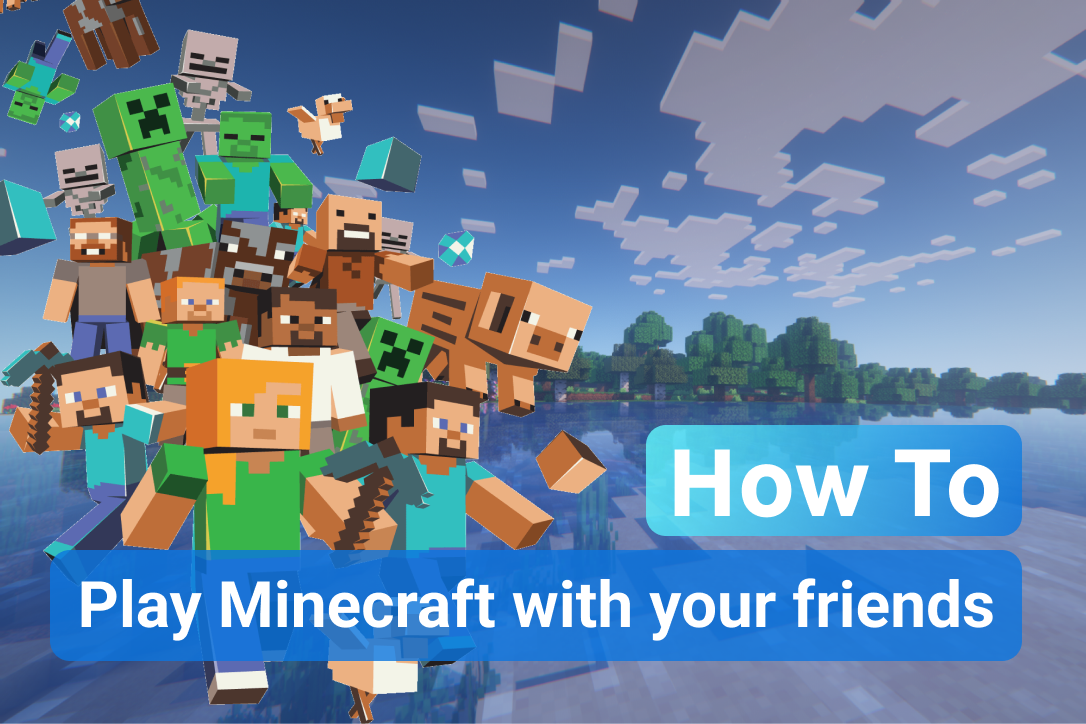
The easiest way to play Minecraft together is in split-screen mode, which is only available on consoles. Therefore, if you have a console version of Minecraft and enough controllers, you can play with up to three more friends on one screen at the same time. One specific technical requirement here is that the screen you play on has at least a 720p resolution. Make sure these requirements are met for you to start playing together. You can check your console’s settings to see what resolution your screen has.
Follow these steps to start the split-screen mode:
If you want to play locally with several friends or the splitscreen windows are just too small for you, then the LAN mode is the perfect alternative. Through LAN (Local Area Network) everyone who is on the same wifi can connect to your server.
For this you need a powerful computer, which you can use as a server for all players and for playing by yourself. You can start your LAN party with the following steps:

There are a lot of public Minecraft servers out there where you can meet your friends. Many of these servers host huge communities and offer minigames and adventures. Use websites like minecraftservers.org to see which public servers are the most popular right now. Just join the same server with your friends and start playing together with a lot of other players.
This is how joining public servers works:
Of course, the best Minecraft experience with friends will be on a privately hosted server. Here you have complete control over the settings. For example, you can decide in which version you want to play, how many people can play on the server and much more. In particular, you can use the numerous plugins and mods that the Minecraft community has developed on your private server. You get to make the rules and there’s no one else telling you what to do or what not to do.
In this article you’ll learn how to create your private game server in four simple steps.
You can find out which hosting model is best for you in this article.
We hope you have many exciting adventures and a enjoy playing Minecraft or reading one of our other articles.

Setting up your FiveM server has never been easier. Follow this step-by-step guide to configure your server, set up txAdmin, and get started quickly.

Effortlessly automate your game server with schedules. Learn how to set up Cron timings and assign tasks like sending commands, restarting, or creating backups for seamless server management.

Want to continue your progress on your Farming Simulator 25 server? Here’s how to upload your save game: