Looking to customize your Farming Simulator 25 server? Follow these steps to configure your settings easily:
1. Access the Server Console: Open your Pockethost Dashboard and locate the Server Console.
2. Open the Web Interface: Click the link that directs you to the Farming Simulator Web Interface.
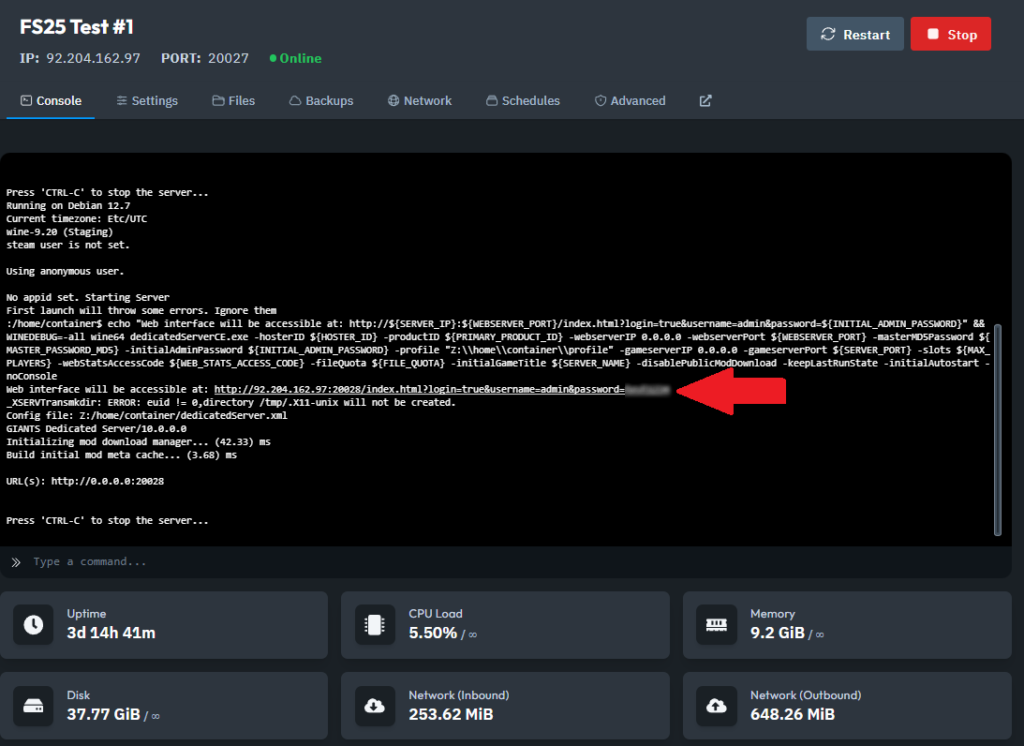
3. Adjust Server Settings: In the Home tab of the Web Interface, you can modify various server settings such as language, admin password, game password, and active mods. Some settings can only be adjusted in-game.
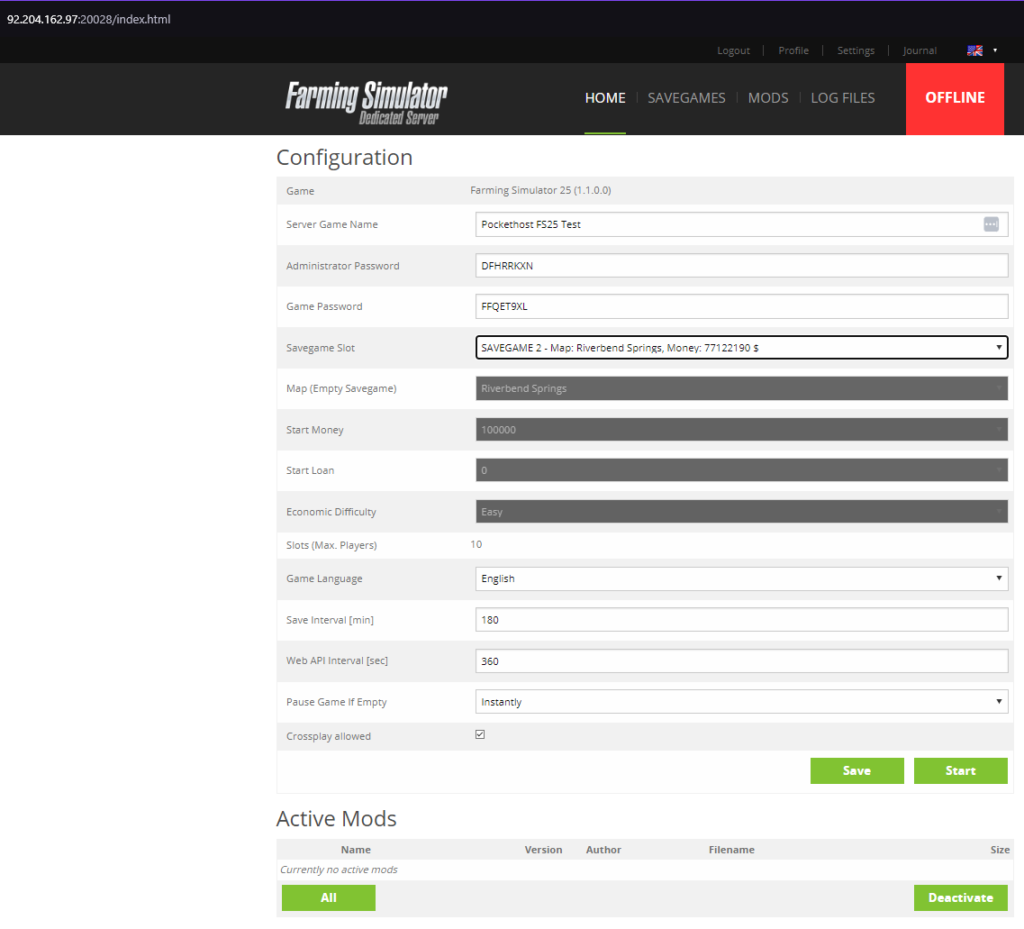
4. Save Changes: Once you’ve configured your settings, click the green Save button at the bottom of the interface.
5. Start the Server: Don’t forget to press the Start button to launch your server.
6. Log in as Admin: Once in the game, log in as Admin and open the Settings Menu.

7. Customize Game Settings: Go to Game Settings to adjust in-game options like turning traffic off or other gameplay features.
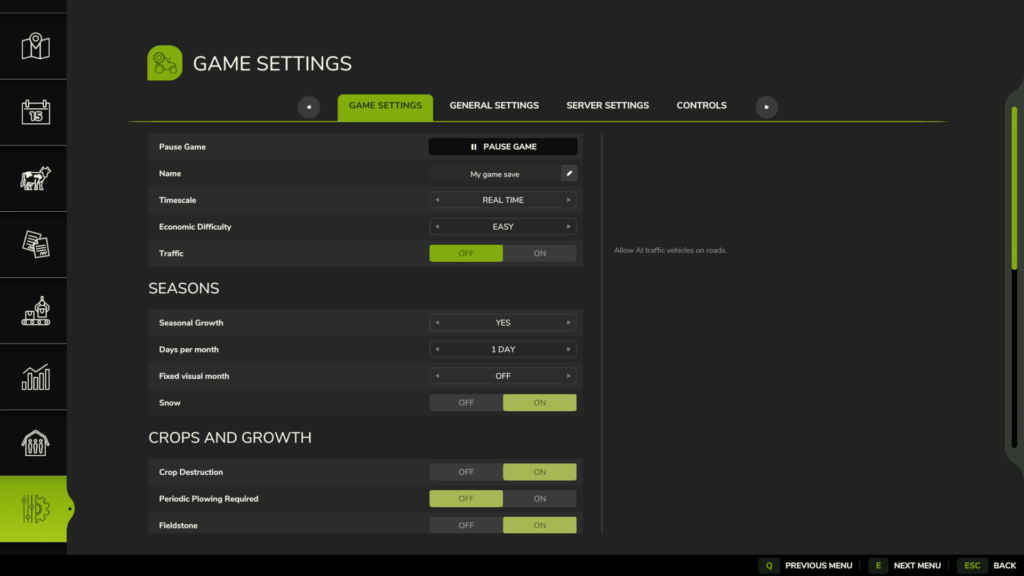
With these steps, you can easily configure and personalize your Farming Simulator 25 server. Enjoy managing your farm just the way you like!
