
How to Set Up Your FiveM Server with txAdmin
Setting up your FiveM server has never been easier. Follow this step-by-step guide to configure your server, set up txAdmin, and get started quickly.
In order to use an image as a server icon for your Minecraft server, it must meet the following requirements:
Get the image that you want to use into the 64×64 format. For this you can use an image editor or online tools. Here you finde some easy way to reformat your image.
Go to the file editor of your Minecraft server. In the Pockethost dashboard you can access the files by clicking the MORE FILES tab in the options section.
Upload your image to the server files
Change the name of the uploaded image to “server-icon.png”. Pay attention to the exact spelling, since this is essential for the image to be recognizes as an server icon. Of course you can rename the image in your own file system, before you upload it.
Start your server and enjoy your new server icon!
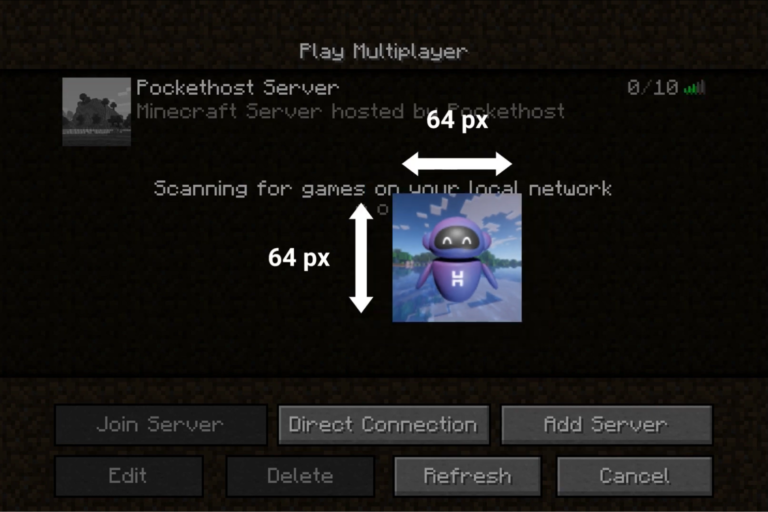




If you’re running a Minecraft server, one of the most important elements of your brand identity is the server icon. A well-designed and eye-catching icon can attract players and help your server stand out in a crowded marketplace. Make sure that your server icon gives a quick impression on what to expect from your server.
When choosing a Minecraft server icon, it’s important to keep a few things in mind:
Keep it Simple: A simple and clean design is often more effective than a complicated one. Try to focus on one or two main elements that represent your server.
Make it Relevant: Your icon should reflect the theme or atmosphere of your server. For example, if your server is a medieval-themed roleplaying server, your icon could feature a castle or a knight.
Use Colors Wisely: Choose colors that complement each other and make your icon stand out. Avoid using too many bright colors that can be overwhelming.
Test it Out: Once you’ve designed your icon, test it out by viewing it in the Minecraft server list. Make sure it’s easy to see and stands out from other icons.

Setting up your FiveM server has never been easier. Follow this step-by-step guide to configure your server, set up txAdmin, and get started quickly.

Effortlessly automate your game server with schedules. Learn how to set up Cron timings and assign tasks like sending commands, restarting, or creating backups for seamless server management.

Want to continue your progress on your Farming Simulator 25 server? Here’s how to upload your save game: