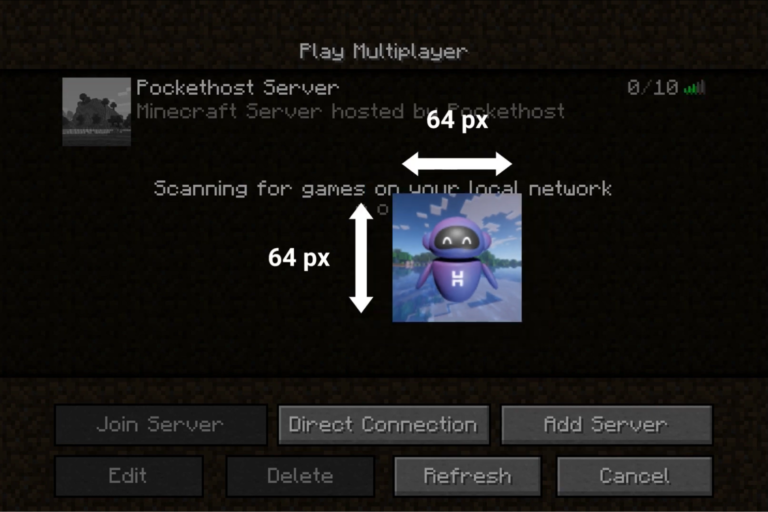How to Host Your Own Palworld Xbox Server
Looking to enhance your Palworld Xbox experience by hosting your own server? This comprehensive guide covers everything you need to know, from using Pockethost for a quick and easy setup to configuring your own dedicated server on a PC. Whether you want full control over your gaming environment or a hassle-free solution, we’ve got you covered. Learn how to set up, customize, and manage your Palworld Xbox server with step-by-step instructions and pro tips. Get ready to take your gameplay to the next level!